In this guide we will go through uninstall options both for games you purchased through Steam or games you installed independently of Steam. We will look through uninstall options through Gaming Mode and Desktop Mode.
We need more disk space – disk space is luxury in modern times, because there is so much content, we would like to see or play. Graphics is getting better and better, which means, files are bigger.
Let’s go through our options of uninstalling the games from Steam Deck.
Uninstall Steam Games
Gaming Mode
I have two games I wish to uninstall – Eve Online and Rescue Dash Time Management Game.
Rescue Dash Time Management Game we will uninstall through Gaming Mode.
Press Steam button on Steam Deck – go to Settings
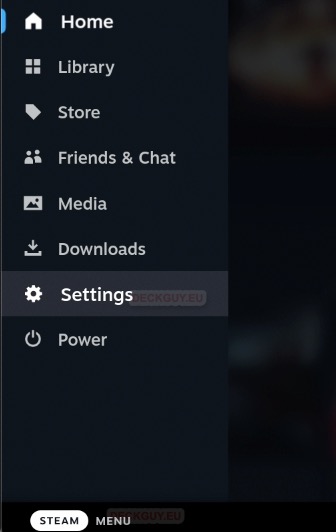
Go to Storage menu, select the game you wish to uninstall and Press A to select it
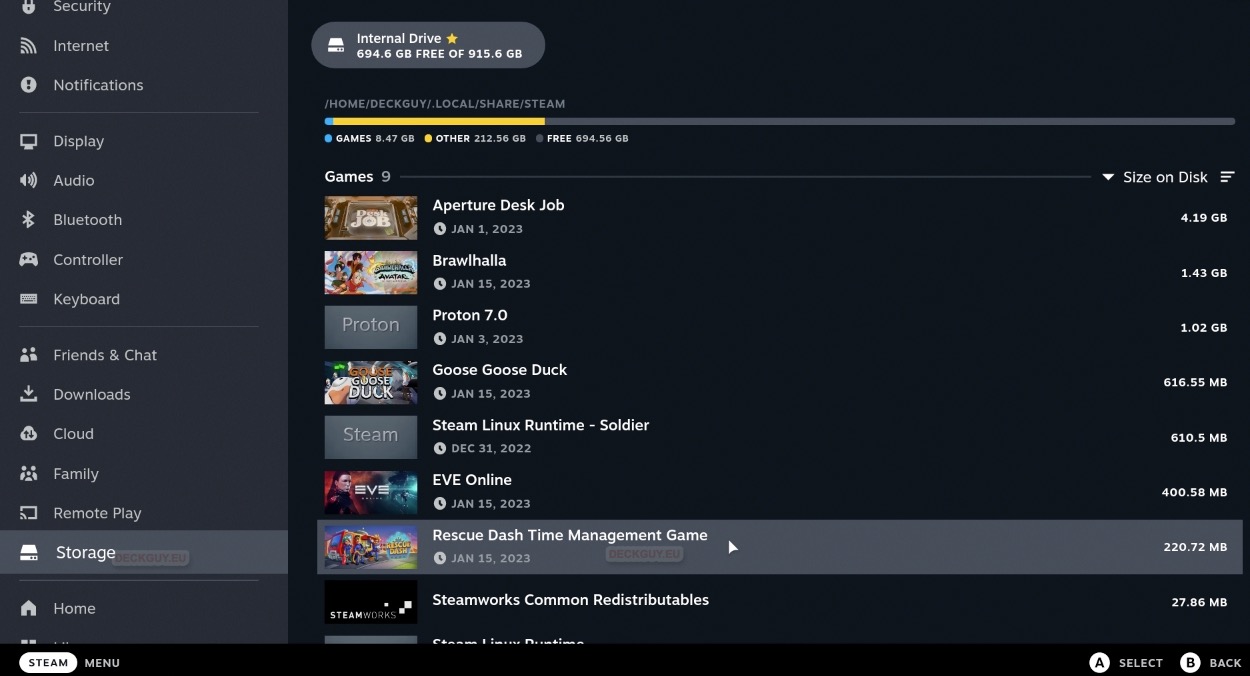
After you selected the Game, you can press X to Uninstall it – that is what I will do

Uninstall
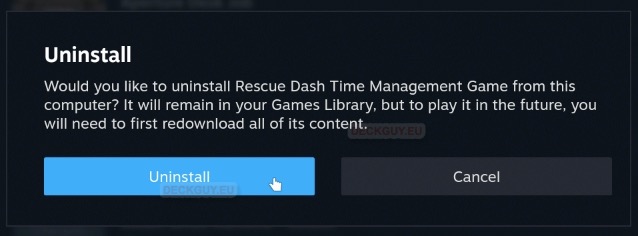
And it is done…
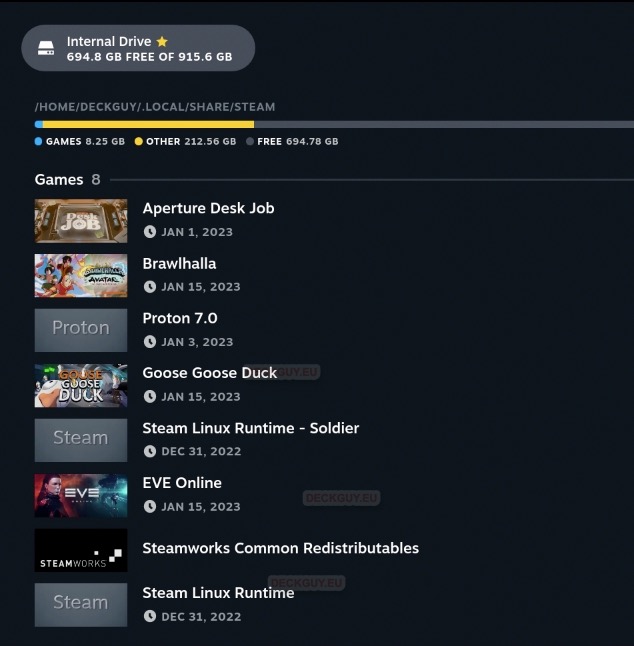
That was easy.
Desktop Mode
We need to start Steam Client and go to library
Press on Steam icon, either on Desktop or in System tray
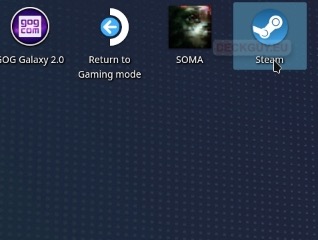
In library select the game you wish to uninstall – right click on it – go to Manage – Select Uninstall.
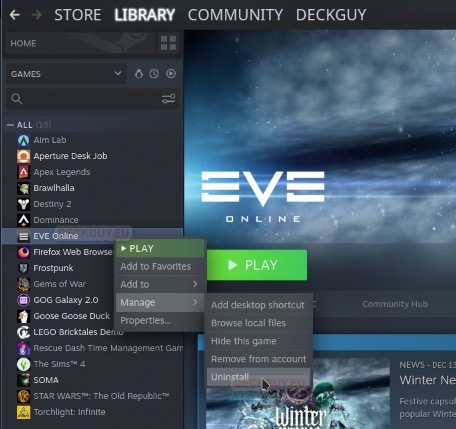
Uninstall
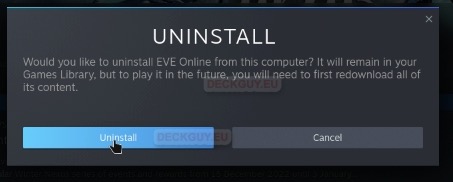
…
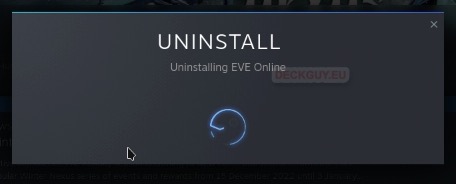
Now, don’t be confused, in Gaming Mode after we uninstalled a game, it vanished from Storage menu. Game won’t vanish from your Library, it will stay there because you own it. In game, you will now only get install button – to download and install it again.
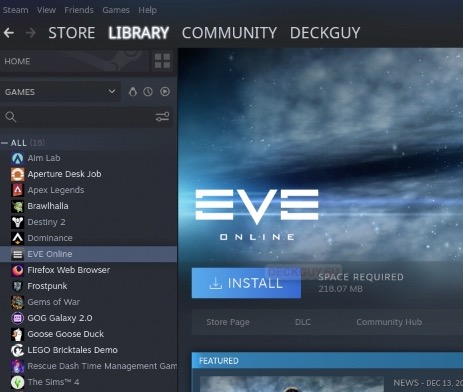
We are done, we were succesfull.
Uninstall non-Steam Games
In my library I have two non-Steam games – Soma and Frostpunk… Games you installed other ways are not counted in Games section of storage space. They are in yellow part marked other. Also, just removing these games from Steam Client is not enough. We will learn how to clean our Storage properly in this part.
I covered installation of non-Steam games here, and in that guide, I wrote about GOG and how I like their open policy. Steam Deck will get me to buy even more games on Steam because of convenience (on my private account I have 173 games I need to start), but I will also continue to support GOG. There are also games that are not available on Steam – you will need to use and install them through other sources on your Steam Deck.
Back to games, I will uninstall Frostpunk
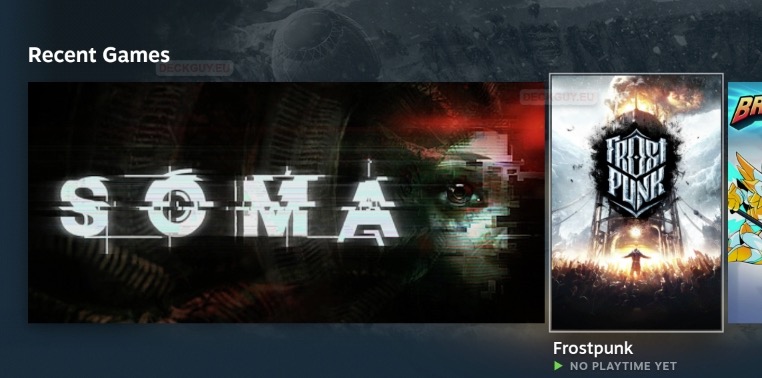
If we go to Storage Menu in Settings in Gaming mode, we will see that there is no Frostpunk here listed. While we are here we will remember values of used space – Games 7.86GB, other takes up huge 212.56GB and I have Free 695.17GB.
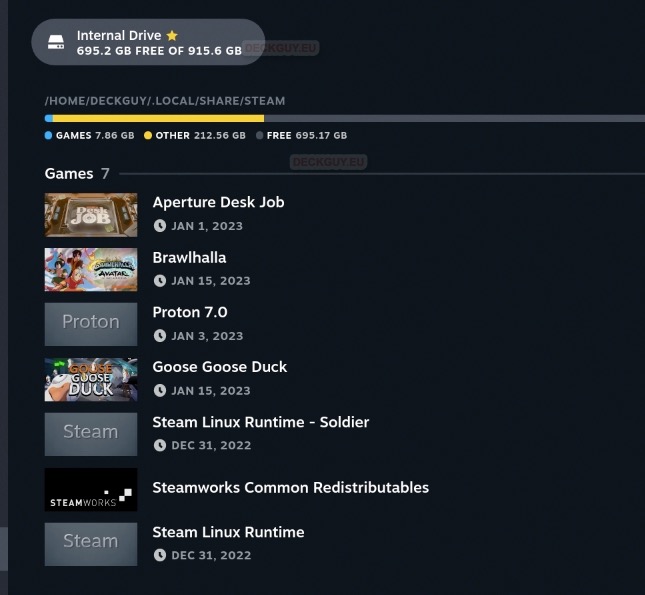
Desktop Mode
We need to go to Desktop mode, start again Steam Client, go to Library, select the Frostpunk, right click on it, and select Properties –
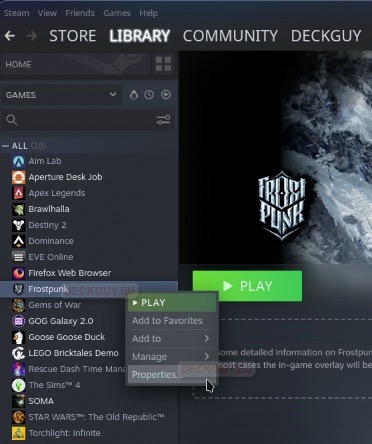
In Shortcut menu remember path to the game, and exit Properties
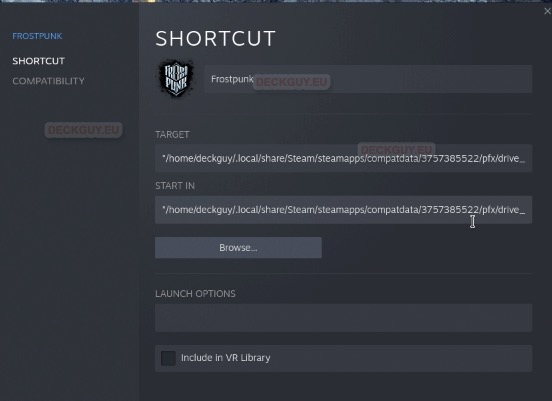
Again right click on a Frostpunk game, this time select Manage – Remove non-Steam game from your library
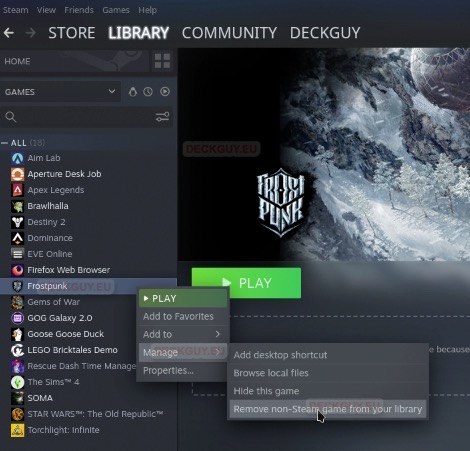
And the game is gone… It isn’t in library any more
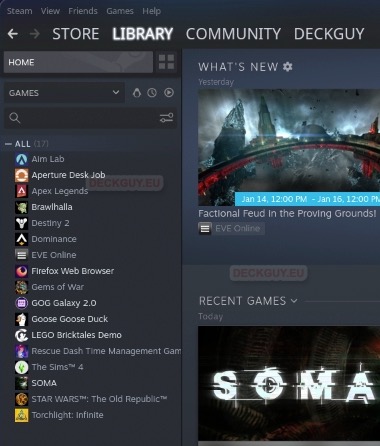
Let’s quickly go back to Gaming Mode and check Storage space values
Nothing changed !! Games are still 7.86GB, other takes up huge 212.56GB and I have Free 695.17GB.
So, we haven’t deleted anything – we just removed shortcut to the game. Game is still installed.
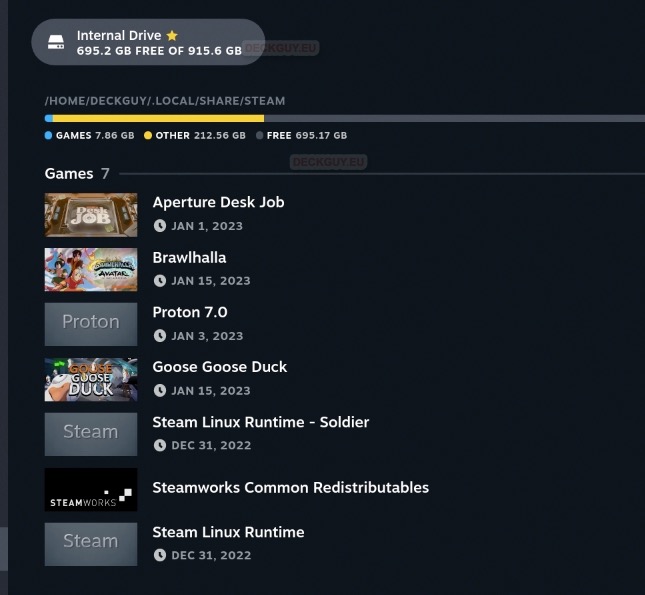
Back to Desktop Mode…
We were smart enough to look to shortcut of the game, so now we know that game is in /compatdata/3757385522 folder
We will browse the folder, go to /compatdata/3757385522/pfx/drive_c/GOG Games/Frostpunk
Let’s try unins000.exe
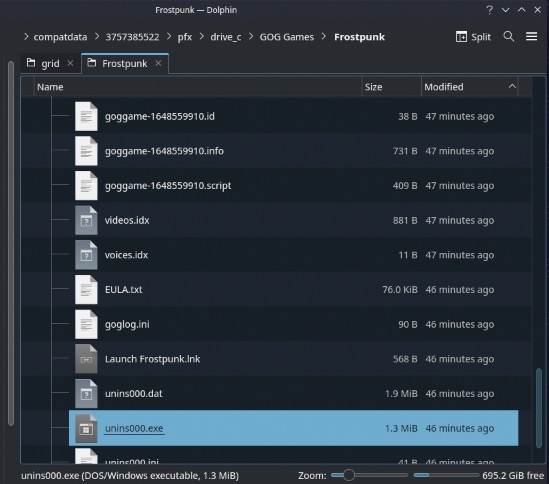
Execute

It won’t work – because it is windows application, and we are in Linux. This was just to show you, if you are not still familiar with Linux.
Ok, let’s go to /compatdata and right click on folder /3757385522
We can see that it is 9.4GB in size
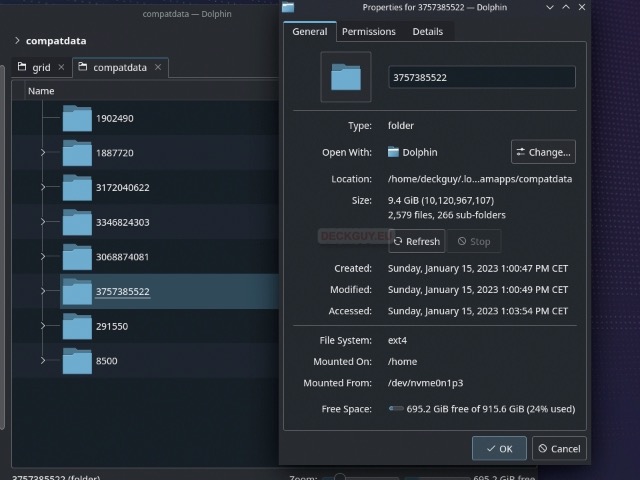
Select Move to Trash (and then go to trash and empty it) or select Delete if you enabled this option – see here how to do it
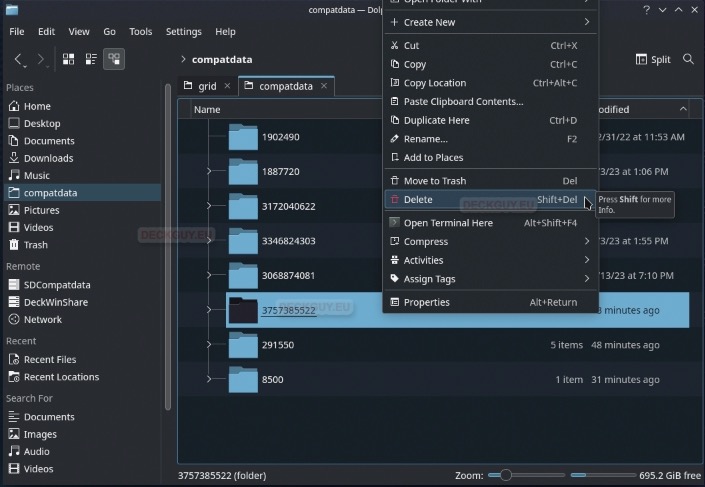
If you are sure you are deleting right folder and content, select Delete
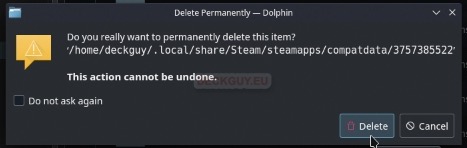
We are done, folder is gone
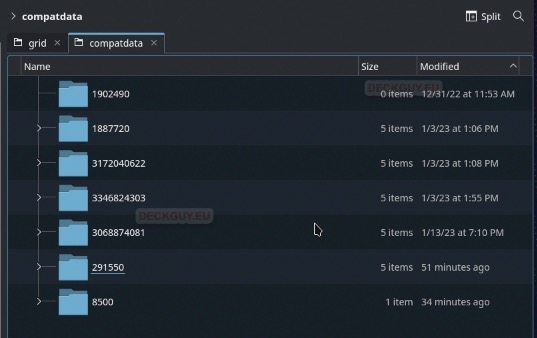
Optionally – remove shadercache for the game
In /Steam/steamapps/shadercache you can find shader cache for your games, shaders are topic for other article, but your Steam Deck will have shadercache for every game – and that shadercache can eat your space. It will be in the shadercache folder with the same numbers as was your game.
You can leave this if you plan installing your game again – so that you save some time for downloads. But I would advise cleaning everything so you have your disk space and folder organization under control.
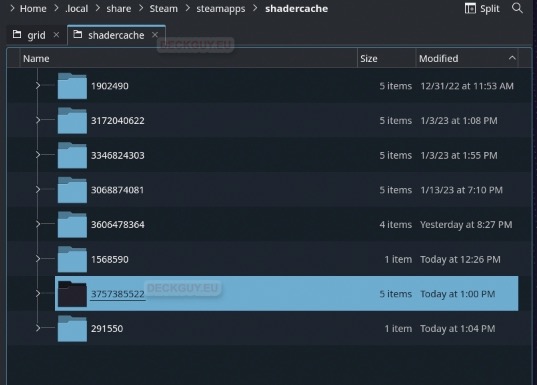
If you want to double check that you are deleting right shadercache – enter folder /shadercache/3757385522 and navigate to DXVK_state_cache folder, it should have frostpunk in a name
Now you can delete /shadercache/3757385522 is you wish
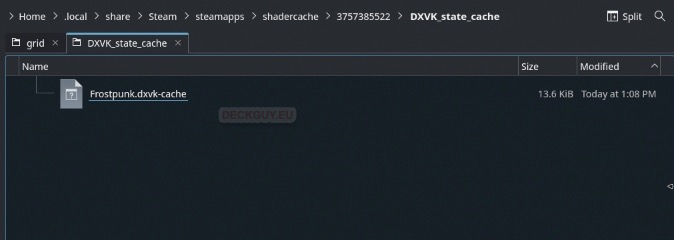
Now we can say we completely cleaned non-Steam Game – both game folder and shadercache for it (I left shadercache for Frostpunk, since I will bring the game back)
Let’s quickly go to Desktop Mode, and check Storage space
Games are still same in size – 7.86GB, BUT, Other shrinked to 203.13GB (from 212.56GB) – Other section is now smaller for 9.4GB, exactly the size of Frostpunk. We are good now.
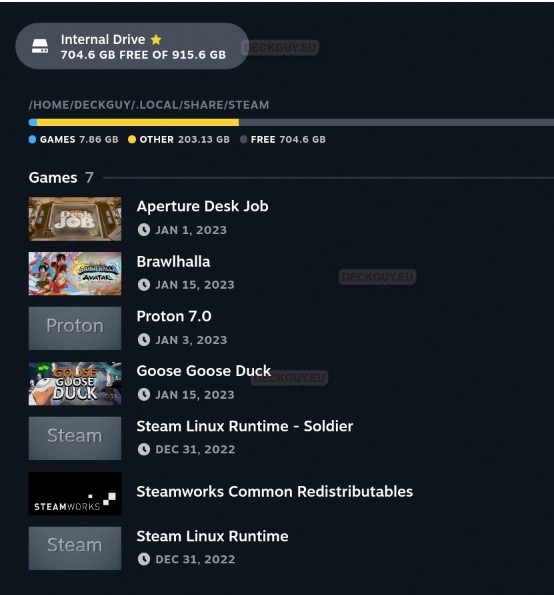
Ok, we now removed our non-Steam game entirely. We now know how to remove Steam games and non-Steam games from our Steam Deck.
